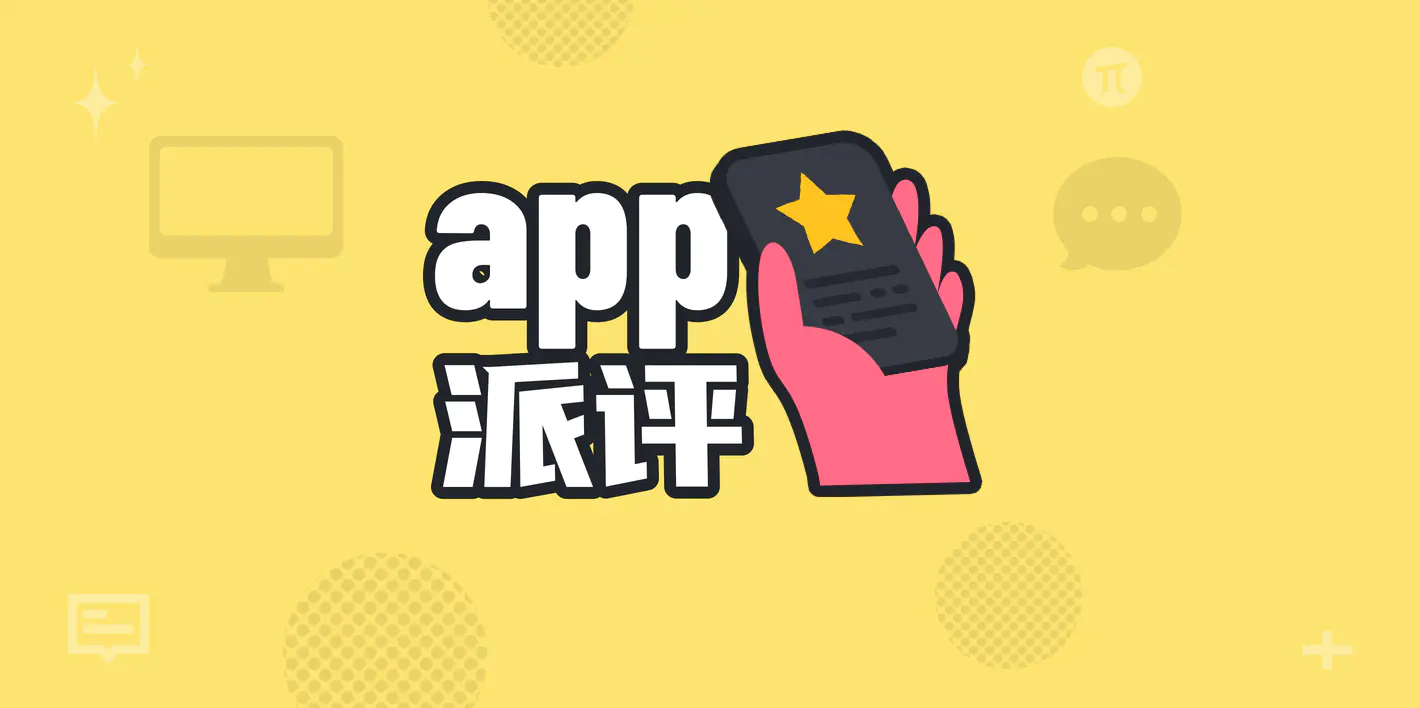
SSPAI Review | Apps Worth Checking Out Recently
Welcome to this week’s Pi Review. You can use the table of contents to jump directly to the sections you’re interested in. And if you discover other apps or topics worth discussing, feel free to join the conversation in the comments.
Must-See App Updates
Beyond the “new and shiny,” many long-standing App Store favorites continue to iterate, release updates, and add more useful or delightful features. At Sspai, we want to help you filter through these changes and quickly catch up on the latest app developments worth your attention.
Moment Pro Camera II: A Classic Third-Party Camera App Reborn — Practicality Above All
- Platform: iOS
- Keywords: mobile photography, LUT
@Vanilla: Most third-party camera apps these days fall into one of three categories:
- Filter-driven, featuring LUTs, film simulations, and similar effects;
- Design-driven, using custom skins or UI interactions to evoke a mood or aesthetic;
- Feature-driven, offering advanced controls to unlock more powerful shooting capabilities on the iPhone.
The newly released second-generation Moment Pro Camera belongs squarely to the third category. While it doesn’t bring bold innovations in visual design or interaction, it strikes an excellent balance in terms of feature implementation—and crucially, it supports both photo and video workflows. It’s fair to call it a “comprehensive, all-in-one” camera app.
Opening Moment Pro Camera reveals a familiar interface, with the main area naturally dominated by the viewfinder. On the right side of the viewfinder are two indicators showing the status of the flash and orientation lock. To change either of these settings, simply swipe down on the viewfinder to open the shooting settings panel. This panel is divided into two major sections: shooting functions and viewfinder tools. The former includes options like flash and timer settings, while the latter offers tools such as grids, a level, device orientation, highlight/shadow zebra intensity, focus peaking, and monitor settings.

At the top center of the viewfinder, you can quickly adjust parameters related to the captured file, with different options available depending on whether you are in photo or video mode. In photo mode, you can modify settings such as processing method, manual exposure, Fusion, encoding format, pixel count, and aspect ratio. In video mode, you can adjust the encoding format, maximum bitrate, chroma subsampling, resolution, color space, and frame rate.

At the top left and right sides of the viewfinder, you’ll find the software and hardware settings, respectively. In the software settings panel, you can enable options such as mirroring the front-facing camera, locking auto white balance during recording, choosing the Fusion saving format, and toggling geolocation data. In the hardware settings panel, you can configure the audio input source, output source, as well as settings for both the viewfinder and the monitor.

On the left side of the shutter button, you’ll find buttons for LUTs, white balance, the photo library, and mode switching. On the right side of the shutter button are the controls for adjusting shooting parameters (shutter speed, exposure compensation, ISO), switching parameter modes, and enabling the minimalist mode.


At the top of the viewfinder, just above the shutter button, you’ll find an indicator displaying the device’s acceleration. Above that is the lens-switching area. The button on the left lets you perform seamless, continuous zoom, while the button on the right enables manual focus.

Moment Pro Camera II essentially integrates all functions and settings into the main interface, putting everything within easy reach while shooting. The downside, of course, is that the entire interface can look a bit cluttered.
Moment Pro Camera II is available on the App Store for 68 RMB. It’s a one-time purchase with no subscription required — truly a breath of fresh air among third-party photography apps.
WaterMinder 7: Let AI Track Your Water Intake for You
- Platform: iOS / iPadOS / macOS / watchOS / visionOS
- Keywords: Water intake reminder
@Snow: In this era where everything seems to be infused with AI, WaterMinder’s major 7.x update this month also puts AI at the center. Its core feature, Gulp AI (AI Swallow Enhancement), is designed to automatically estimate how much water you drink, simplifying the logging process.
Using Gulp AI is incredibly simple. When adding a record, choose Gulp AI and WaterMinder will automatically activate the front-facing camera. You just need to make sure your mouth, neck, and cup or bottle are within the frame. Tap the record button and start drinking. When you’re done, stop the recording. Gulp AI will analyze the drink type and the amount consumed based on the appearance of the beverage and your swallowing actions. Tap Add to complete the entry.

In the 7.1 update, WaterMinder also enhanced its voice logging capabilities. When adding data, you can now use either voice or text input with natural language, and the app will automatically analyze the drink type and the amount consumed.

However, WaterMinder’s AI features are still not performing as well as expected. First, Gulp AI requires your mouth, neck, and a mostly unobstructed view of your cup to be visible at the same time. This basically means you need to face the camera from the side when drinking. And since the front-facing camera’s field of view is limited on all devices except the iPhone 17 series, if you normally use a large cup, your other hand will almost need to stretch out to selfie length just to complete a recording — every sip becomes an arm workout.
Second, Gulp AI’s ability to recognize bottled beverages is also very limited. I tried Coca-Cola, Oriental Leaf tea, 7UP, and Suntory. Only the slim canned Coca-Cola was correctly identified; everything else was labeled as water. The main issue with voice logging also lies in drink-type recognition. Aside from text containing explicit keywords like “cola” or “milk,” which have higher accuracy, any drink not in the database will still be classified as water — meaning you’ll often have to adjust it manually.
Some minor tweaks to the icons do offer small usability improvements, such as more milk-related indicators and the ability to quickly find the icon you need through text search.
You can download WaterMinder in the App Store.
Noteworthy New Apps
Although we at SSPAI have always been committed to discovering and introducing high-quality apps across various platforms, there are still many apps with excellent design, functionality, interaction, and overall experience that we haven’t yet covered. They might be long-standing apps, or newly launched ones — and we’ll introduce them to you here.
Riveo: A Video Creation App Packed with Special-Effects Templates
- Platform: iOS, iPadOS, macOS
- Keywords: video creation, special-effects templates
@ElijahLee: Riveo is a creative app developed by Forge and Form GmbH, focused on video effects and animation editing. It was even shortlisted as a finalist for the Apple Design Awards.
Riveo’s standout feature is its emphasis on visual effects and creative editing, offering results far beyond typical video-editing apps. First, it provides a rich selection of special-effects templates, including retro styles, beat-synced cuts, action effects, text art, and many other high-quality options. These templates are also very easy to use. In some of them, you simply import photos or videos into Riveo, and the app automatically blends filters and motion effects with your media to create visually stunning videos.

Riveo lets you dive into advanced creative adjustments for any video you make — including those built from templates. The app offers more than 100 effects, ranging from particle effects (smoke, gas, bubbles, cartoon flames, etc.) to decorative lens effects (shattered glass, pencil sketch, fog), and for subjects within a video, you can even overlay motion-based effects. In terms of filters, Riveo supports a wide variety of color styles such as VHS, retro, glitch, ’90s TV, pixelation, and more. The editor also includes keyframe control, allowing you to customize how each effect moves or changes from start to finish. The masking feature is AI-assisted, letting you use a contour or a person for background replacement or layered effects. Other standard tools — adding text, shapes, subtitles, music, and more — are all present as you’d expect from a full-featured video editor.

Text-based templates are also one of Riveo’s highlight features. It supports 3D text effects, including materials like metal, glass, and reflective surfaces. In terms of motion effects, it offers a variety of dynamic styles such as entrance, pop-out, floating, and distortion. Paired with beat-synced music or rhythmic tracks, it can easily create the fast-paced, catchy, and eye-grabbing effects often seen in short videos.
Riveo also provides AI-assisted creative tools. First, there’s AI-powered image transformation: by entering keywords such as “forest,” “universe,” or “anime,” Riveo can transform real portraits or landscape photos into scenes based on the chosen keywords. With the AI generation feature, you simply input a text description of the desired image and Riveo will begin creating. I tried using: “In a magical world, inside a castle, a wand and a wizard hat placed on a thick, vintage patterned tablecloth, with the castle’s stained-glass windows in the distant background.” The generated image had an impressively refined texture, and I was very satisfied with the result. The output can be directly applied to the editor for secondary creation.

Overall, Riveo allows creators to quickly produce impactful, visually distinctive videos thanks to its rich library of templates and effects. Compared with ordinary editing apps that mainly offer cutting and filters, Riveo feels more like a compact visual-effects compositing tool, and it also supports a seamless workflow that integrates shooting and editing—making it suitable for various creative scenarios. In terms of exporting, it supports multiple aspect ratios and up to 4K @ 60fps, meeting the needs of high-quality rendering as well as fast publishing on social media.
You can download Riveo for free on the App Store. Setapp users can access it directly at no additional cost.
Meow: HarmonyOS App Update Tracker
- Platform: HarmonyOS
- Keywords: App updates
@侧脸君: After upgrading to HarmonyOS NEXT, many people find themselves frequently checking the App Store to see whether their commonly used apps have been released or updated. MeoW, a notification subscription tool, taps perfectly into this need. You can subscribe to the app channels you care about, and whenever an app releases an invitation test, public beta, or official update, you’ll receive a notification right away.
Because the test versions published in App Early Access have limited invitation slots, MeoW has also become a must-have tool for digital content creators, helping them track updates for major apps like WeChat, QQ, Douyin, Taobao, and more. In just one year, it has gained 370,000 installs—a remarkable achievement for a new system whose device base has just passed 23 million.

In addition, MeoW also supports the creation and subscription of personal channels, which I think is a particularly clever move.
After subscribing to a channel, any content update will trigger a push notification, with support for jumping directly to the content source — whether it’s a personal website, Xiaohongshu, WeChat Official Accounts, and so on. To some extent, it has become a content distribution platform and a messaging channel within the Huawei HarmonyOS ecosystem, attracting many content creators and independent media bloggers to join. This also opens up more possibilities for future commercialization.

You can download MeoW from the HarmonyOS App Market.
Related reading: A HarmonyOS App Developed in Less Than a Month Accidentally Became a Hit
InkRoot: An Enhanced Note-Taking App Based on Memos
Platform: Android
Keywords: Notes
@化学心情下2: I’ve been using Memos, an open-source and self-hosted note-taking service. By deploying Memos on my NAS, I can use the Memos mobile client to quickly capture fragmented information. And because Memos is open source, there are now many third-party Memos mobile clients available for us to choose from—such as InkRoot, which is developed by a Chinese developer.
InkRoot builds on Memos and offers users several ways to use the service: if you simply want to store your note data locally without considering sync, you can directly use InkRoot’s local service. Otherwise, you can consider using InkRoot’s official server. Or, if you’re like me and have already deployed a Memos instance on your NAS, you can use InkRoot as the mobile client for your self-hosted Memos service. The only caveat is that InkRoot has version requirements for connecting to Memos—currently, it only supports version v0.21.0.

Besides the features already supported by Memos, InkRoot also introduces a number of improvements. For example, its recording feature can quickly convert voice into text, and the AI feature can continue and refine the current content.

InkRoot also offers AI Insight features for organizing notes. By setting keywords, time ranges, and included tags, it helps you quickly extract and summarize the fragmented notes you’ve recorded recently. It also comes with multiple note-view modes, including All Tags, Random Review, and a Knowledge Graph, making it easier to organize your notes in a structured way.

You can download InkRoot for free from the official website. The app supports both Android and iOS (manual sideloading via AltStore is required).
Glow HDR: Convert Any Photo into Ultra HDR Format
- Platform: Android
- Keywords: Imaging, HDR
@大大大K: Ultra HDR is a new feature introduced by Google in Android 14. Compared with traditional HDR images, Ultra HDR overlays an additional gain map within the image, allowing for precise preservation of highlights and shadows, while maintaining backward compatibility—displaying as standard SDR on devices that don’t support HDR. Glow HDR takes advantage of this feature, enabling the conversion of regular SDR photos or the editing of images already in Ultra HDR format.

You need to confirm whether your device is compatible to truly experience the effects brought by Ultra HDR. Glow HDR includes a built-in quick testing tool. From the home screen, enter the Ultra HDR Test feature, where the two logo images at the top correspond to standard SDR output and Ultra HDR output. If your device supports Ultra HDR, the brightness difference between the two images will be very noticeable, and the parameters listed below will also display compatibility reminders. However, keep in mind that the final HDR/SDR ratio may be affected by your current screen brightness and does not represent the final result.

Glow HDR is compatible with JPEG, PNG, HEIC, and other formats, and it supports adjustments to parameters such as brightness and contrast. By swiping right on the function menu, you can edit image quality and HDR ratio, and you can also save your frequently used parameter settings as presets. The histogram is displayed by default in the upper-right corner of the editing page, allowing you to observe color and brightness information separately within both the SDR and HDR ranges during the editing process.
Since Ultra HDR’s gain information is essentially an additional gain layer embedded within the original image, the gain editing status shown in the upper-left corner is usually labeled as “Embedded.” To inspect the gain information of an image, you can tap the button at the bottom of the screen—this will display the gain data in grayscale in the preview window. The button on the right allows you to compare the before-and-after effects of your edits. If you notice no significant difference between the two, make sure to check the test tool to confirm whether your device is compatible with Ultra HDR.

You can verify whether the edited image has successfully applied the Ultra HDR effect by opening it in your system gallery and checking whether the screen brightness is boosted by HDR. Alternatively, you can view the image details in Google Photos to see if the Ultra HDR label is present.

Besides that, Glow HDR also supports batch image processing and metadata adjustments, though some of these features require a donation to unlock. Additionally, if you need to edit HEIC-format images, you may encounter occasional compatibility issues, but they won’t affect basic usage. If you mind this, you can wait for the developer to release a fix. For now, you can download it for free on Google Play.
Tack: Putting a Beautiful Metronome on Your Phone
- Platform: Android
- Keywords: Metronome
@Peggy_: My understanding of music has mostly come from what I’ve seen in movies and TV shows. One thing that always intrigued me was the peculiar little device often placed on top of a piano—its pointer swinging rhythmically back and forth, accompanied by an off-screen “tick-tock” sound. Eventually, I learned that this device is a metronome, which helps learners grasp rhythm and improve the effectiveness of their instrument practice.
Tack is a beautifully designed metronome app, from its icon to its interface. In terms of visual refinement alone, Tack is one of the rare apps this year that truly blends functionality with aesthetics. Its icon is an abstract representation of a metronome, and upon opening the app, you’re greeted with a brief splash animation showing a metronome’s pendulum swinging in steady rhythm.

Entering the main interface, the most prominent element is the tempo displayed at the center, with arrow buttons on both sides that help users quickly adjust the speed. From top to bottom, there are buttons for increasing or decreasing by 1, 5, and 10 BPM, making tempo adjustments extremely convenient and highly practical. Beyond the basic features, Tack thoughtfully includes visualized beat animations and supports beat cues through both sound and vibration. Additionally, Tack lets you add songs within the app to create your own personal practice playlist. This allows you to save each track’s tempo configuration, eliminating the hassle of reconfiguring your settings every time you practice.

Before using the metronome, you can further set the duration of your practice. Tack allows timing by measures, seconds, or minutes, letting you personalize your practice sessions. Interestingly, once practice begins, the app’s main interface shows a small metronome animation in the upper-left corner that runs according to your current settings—a thoughtful touch from the developer. If you enjoy this little animation or prefer a more prominent visual beat indicator, you can enable the “Show Large Logo Animation” option in the settings to let the beautifully designed metronome take center stage. Of course, if you care more about battery life, you can toggle on “Reduce Animations,” allowing you to focus purely on the app’s functionality and avoid excessive animation that might drain your phone’s battery.

Since I’m not a professional, I can’t go into detail about the more advanced features, but if you happen to need a tool like this, you might as well download and try Tack through the Play Store or F-Droid. The app is completely free.